The following picture shows the configuration options of the plugin. Succeeding chapters explain the options in detail.
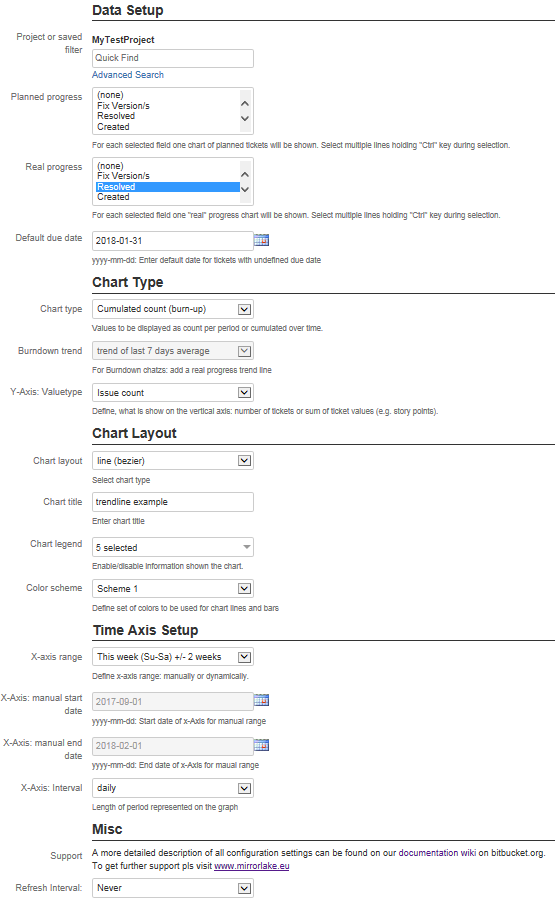
The fields defines the source of tickets to be taken for the chart planned and real progress data. You can select any predefined filter availabel in Jira® or just select a specific project.
This drop-down list contains all Jira® date, datetime and version fields. You can select the date field to be used as a "planned" date. Based on this the issues will be used for "planned" progress in your chart. Normally this makes especially sense when taking "due date" fields for your planned data.
If you select a version field, the version "release" date will be taken for planned data as configured in the Jira® project/version setup.
Multiple fields can be selected by holding "shift" key and selecting several fields. For each field on own line/barchart will be created.
This drop-down list contains all date, datetime and version fields. You can select the date field to be used as a "real" progress date. Based on this the issues will be used for "real" progress in your chart. Normally this would make sense espacialle for fields that contain a "resolved" date.
If you select a version field, the version "release" date will be taken for planned data as configured in the Jira® project/version setup.
Multiple fields can be selected by holding "shift" key and selecting several fields. For each field on own line/barchart will be created.
The default due date is used for all planned dates which are not set in an issue. This ensures the visibility of all tickets which are collected by the "planned filter".
The idea of the default due date ist the following: a user want to see a planning curve of all tickets based on the defined due date. But some tickets do not have this date yet. In order to show them at least at some point, he can decide to define a date where these tickets will be planned by the chart plugin, e.g. on the last release date.
The default date is only used for planned tickets. A real progress issue is only considered based on a set date in the ticket.
*Example:
The following chart is configured with a filter, showing 8 tickets,
planned date is set to "due date". Red bars show: three tickets have a
defined due date. Remaining 5 issues are set to 11/11/2017 (default due
date).
*
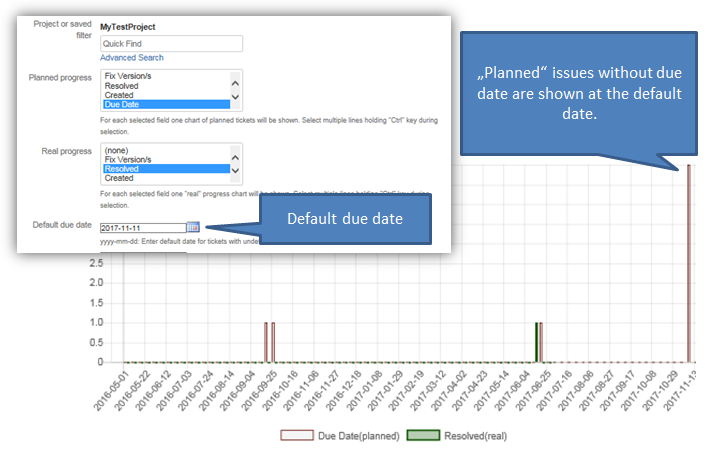
Three different chart options are possible
Count: shows number of tickets in a certain time interval (e.g. per day/week/month)
Cumulated Count (burn-up): shows cumulated (increasing) number of tickets
Remaining Count (burn-down): shows ticket progress as burn-down
Burn-down including ideal progress line: shows burndon including an ideal line
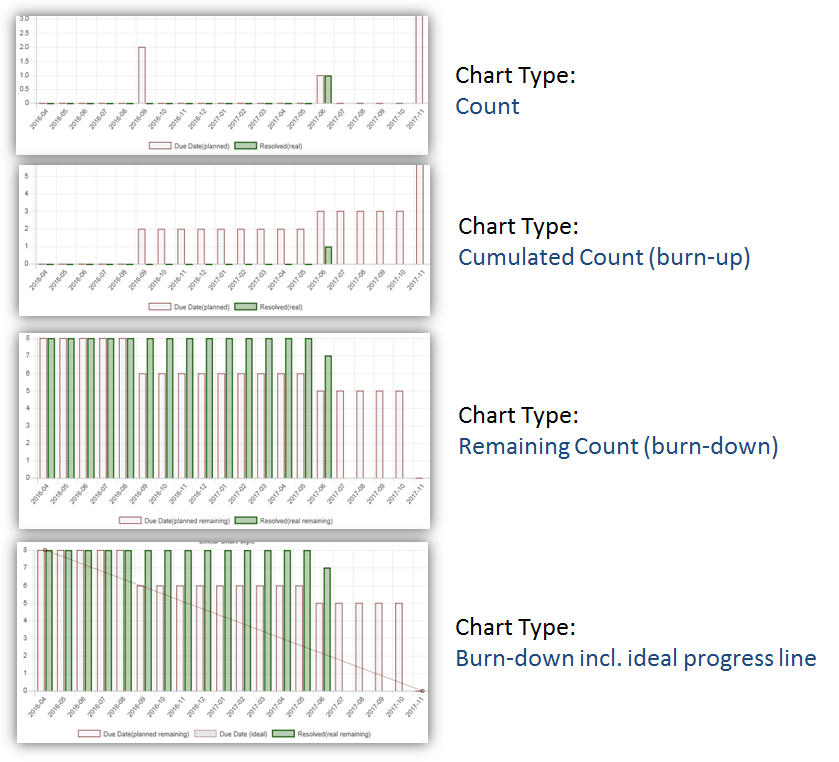
Only for burndown charts a trend line can be optionally shown in a chart for real progress data This line will show the assumed progress based on average progress of previous x days. x can be configured as the previous 2, 7, 14, 30, 90 days before today.
Following example shows a burndown trend based on average progress of last 30 days:
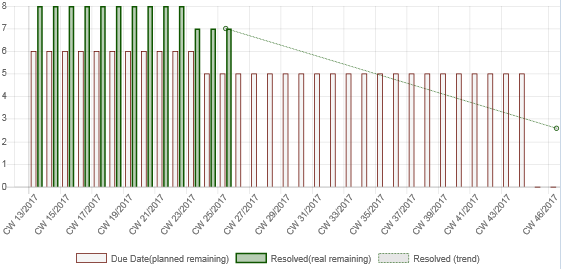
The Y-Axis valuetpye defines how real and progress data is summed up:
Issue Count: chart shows always the number of issues related to a chart element.
<number field>: chart sums up the values of a certain number field of all issues related to a chart element.
Using this option you can show the progress based effort or story points. Instead of just counting tickets the chart indicates effort and gives a better underrstanding of your planned and real progress.
You can add a backlog growth line to your burnddown charts. This line indicates additions to your backlog during the selected time period.
An example is shown below:
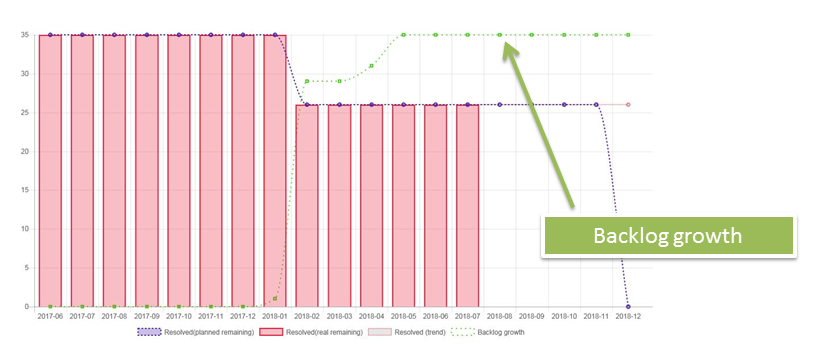
Use this dropdown list to select your preferred chart layout:
bar: shows all data using bars
line (linear): show data using lines, linear connections between points
line (bezier): show data using lines,
combined: shows planned progress as dashed line, real progress as bar
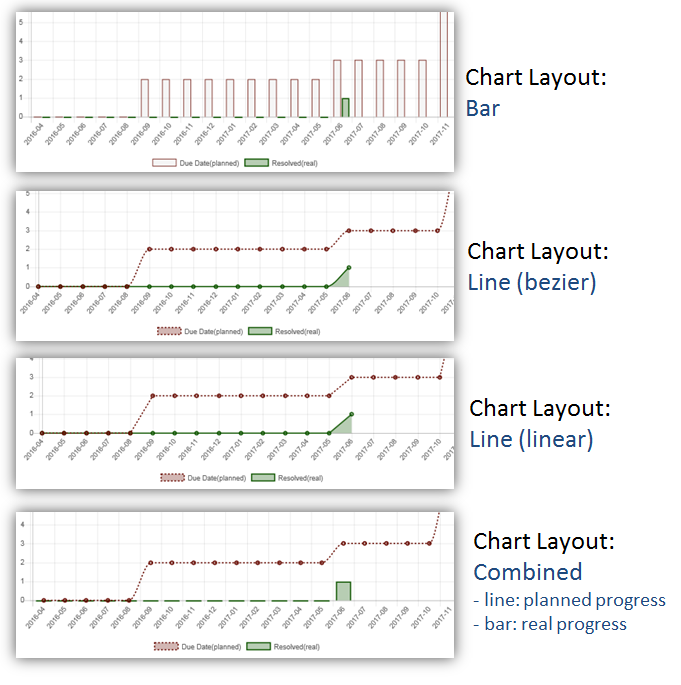
This field can be used to insert your own chart title which is shown above the chart area.
This multi select list defines which items in the legend the chart shall show:
dataset/color legend
y-axis description
x-axis interval
used filter
total issue number
Using the color scheme option the colors of the chart can be adjusted. Four color sets are available.
Color set number four is special in that way that planned data is always shown in reddish, real data in greenish colors.
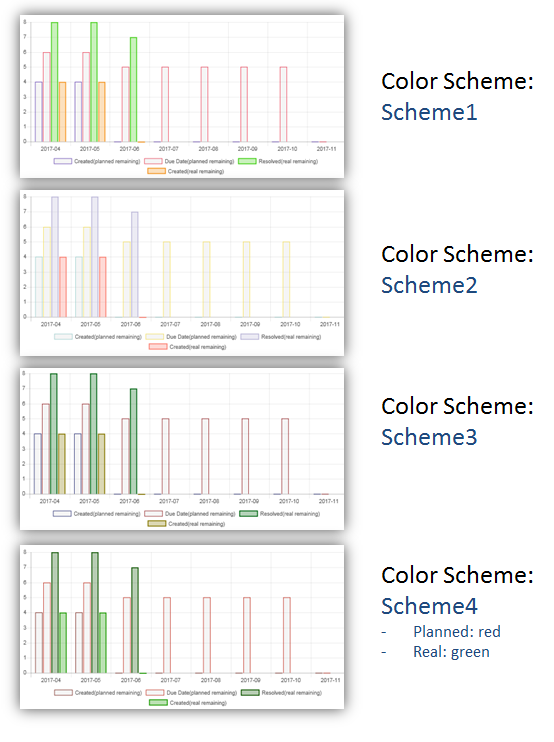
This field defines the rage of the horizontal x-axis. The date rage can be define manullay or automaically based on todays date. Auto-range keeps the center of the chart at today's date. Options are:
manual start and end date: range is defined by specific start and end date configuration
today +/- 10 days (previous and next 10 days)
today +/- 30 days
today +/- 100 days
current week
current week +/- 2 weeks (previous and next two weeks)
current month
current month +/- 1 month (previous and next month)
Sets the start date of the chart. Has an effect only, if x-axis range is setr to "manual start and end date".
Sets the end date of the chart. Has an effect only, if x-axis range is setr to "manual start and end date".
Defines period used for intervals on x-axis. Options are
monthly interval
weekly (ISO) - CW axis: week number scheme follow ISO 8601 definition: first week of yer is including Jan 4th. First day of week starts on monday.
weekly (US) - CW axis: follows week number scheme used e.g. in U.S.: first years week is always at Jan 1st. First day of week is sunday.
weekly (ISO) - date axis: first week of yer is including Jan 4th. First day of week starts on monday.
weekly (US) - date axis: first years week is always at Jan 1st. First day of week is sunday.
daily interval
Specifies period of how often the chart shall refresh its content automatically.